Have you ever seen moving pictures online and wondered how they are made?
Heres how to make a basic GIF picture with Camtasia Studio.
Lets Go ....
Well first of all, download Camtasia Studio 7.0.

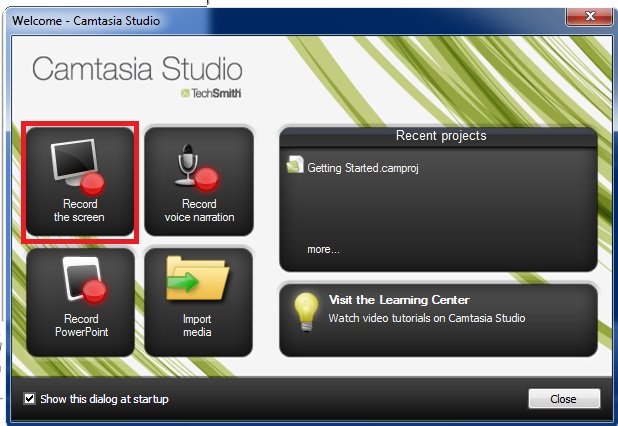
Or you can click on “Record the Screen” in the task list of the interface.

The next step is self-explanatory, you choose the area you want to record or you choose the whole screen, depends on what you want, then start recording after the 3-second countdown. Stop by pushing F10 or the “Stop” button
Save and Edit, Delete, and Produce.
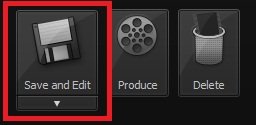
Click on Produce, save your video, and choose “Custom Production Settings” from the drop-down list and click “Next”.
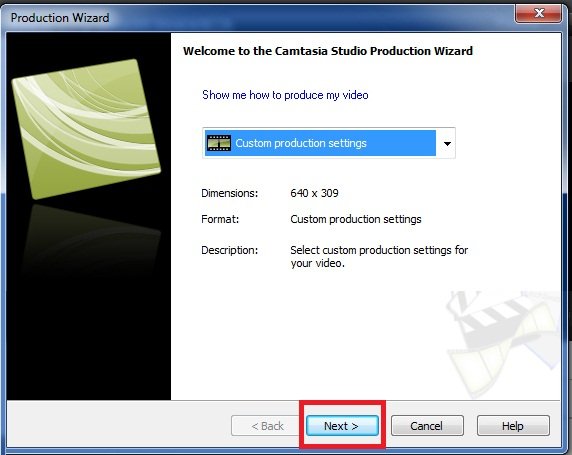
Then comes the Output format screen, which has lots of formats, GIF being one of them, choose it:
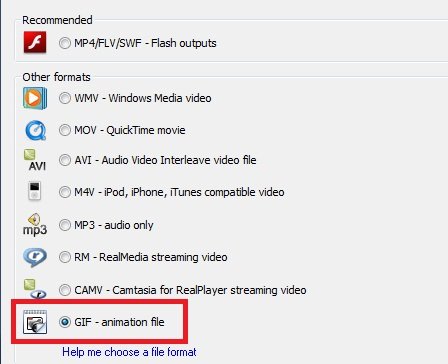
Then click Next on all the following screens, as they are not necessary. You may edit some forms for modified animations but I won’t go there. (On the last form is the name of the video so you should change that.) After clicking Finish on the last screen, it will start converting.
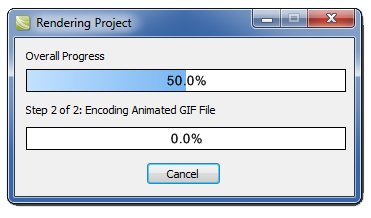 Now
this will take some time depending on the length of the video (40
seconds is more than enough). Lagging occurs when the video exceeds
35-40 seconds.
Now
this will take some time depending on the length of the video (40
seconds is more than enough). Lagging occurs when the video exceeds
35-40 seconds.
And you are done! Your video is now gonna play in picture format, so you can send it to your cell-phone, upload it to your website in the format of a picture!

Lets Go ....
Well first of all, download Camtasia Studio 7.0.
| Download: | Camtasia Studio 7.0.0 |
| Serial: | BAA09CACCBACCCADF6F8C7932 |
| Key: | YDDPN-SCM7E-CM9MP-2GNUJ-N69C2 |

Recording your video
Notice when you first open the program, a window pops up showing 4 options, one being “Record the Screen.” I have illustrated it here: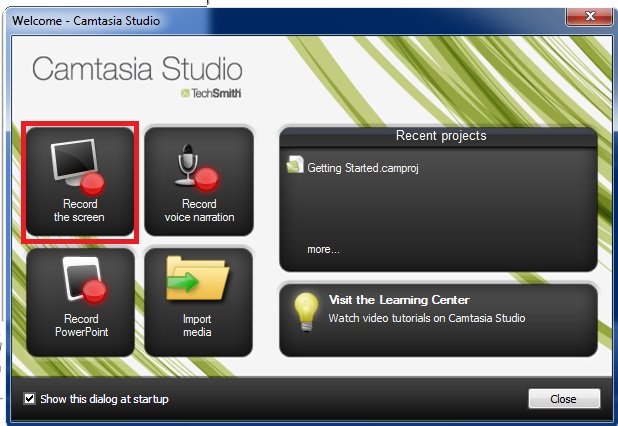
Or you can click on “Record the Screen” in the task list of the interface.

The next step is self-explanatory, you choose the area you want to record or you choose the whole screen, depends on what you want, then start recording after the 3-second countdown. Stop by pushing F10 or the “Stop” button
Producing it into a GIF animation
After you finish recording your video, a preview appears and in the corner there are 3 options:Save and Edit, Delete, and Produce.
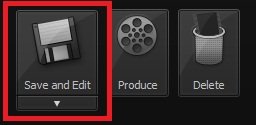
Click on Produce, save your video, and choose “Custom Production Settings” from the drop-down list and click “Next”.
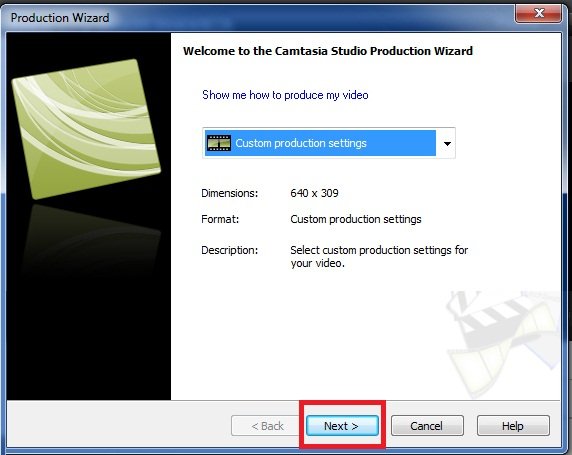
Then comes the Output format screen, which has lots of formats, GIF being one of them, choose it:
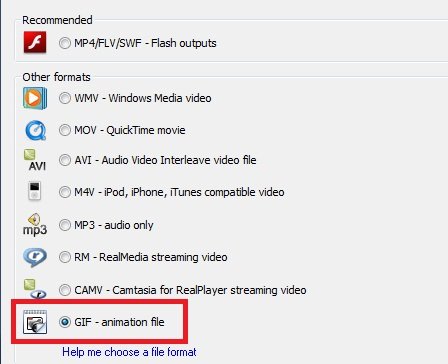
Then click Next on all the following screens, as they are not necessary. You may edit some forms for modified animations but I won’t go there. (On the last form is the name of the video so you should change that.) After clicking Finish on the last screen, it will start converting.
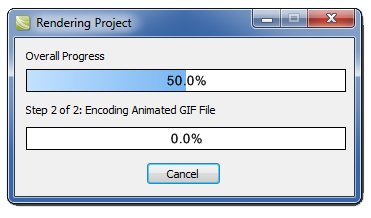 Now
this will take some time depending on the length of the video (40
seconds is more than enough). Lagging occurs when the video exceeds
35-40 seconds.
Now
this will take some time depending on the length of the video (40
seconds is more than enough). Lagging occurs when the video exceeds
35-40 seconds.And you are done! Your video is now gonna play in picture format, so you can send it to your cell-phone, upload it to your website in the format of a picture!

Post a Comment